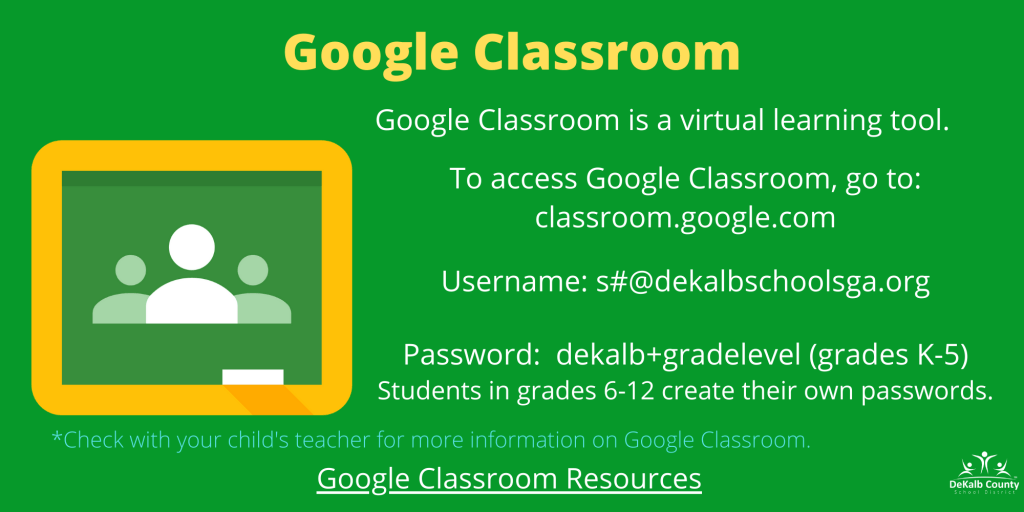Welcome to DeKalb School’s Virtual Learning Space
 Chromebook Chromebook |
 LaunchPad LaunchPad |
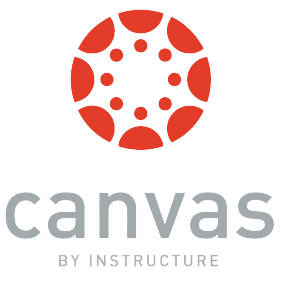 Canvas |
 Microsoft Teams |
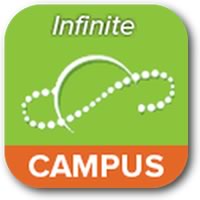 Infinite Campus |
|---|
DCSD Virtual Learning Systems Status
| Launchpad
100% System Active |
VERGE
100% System Active |
Infinite Campus
100% System Active |
|---|
News & Updates
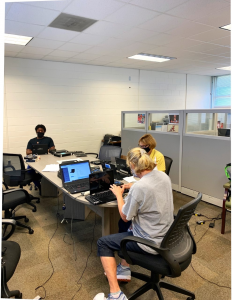 The Information Technology Division has been busy working for our students! Our IT Technicians have prepared Chromebook devices that are located in our schools for distribution to DCSD students.
The Information Technology Division has been busy working for our students! Our IT Technicians have prepared Chromebook devices that are located in our schools for distribution to DCSD students.
Getting Started with the Chromebook
Setting up Chrome Tablet
Powering On the Device and Connecting to the Network
Logging Into the Chromebook
Chromebook Support

Log into LaunchPad (Virtual Learning Environment)
How to Access VERGE
About VERGE
 VERGE is the DCSD-approved Learning Management System (LMS). This tool allows teachers and students to seamlessly collaborate in a safe, virtual learning environment. With VERGE, teachers are able to personalize learning by providing students with voice and choice in their learning.
VERGE is the DCSD-approved Learning Management System (LMS). This tool allows teachers and students to seamlessly collaborate in a safe, virtual learning environment. With VERGE, teachers are able to personalize learning by providing students with voice and choice in their learning.Teams & Communications Tools
 Microsoft Teams is an online collaboration platform that provides a space for students and teachers to share files, chat, and engage in video conferencing features for remote learning.
Microsoft Teams is an online collaboration platform that provides a space for students and teachers to share files, chat, and engage in video conferencing features for remote learning.
Infinite Campus Information
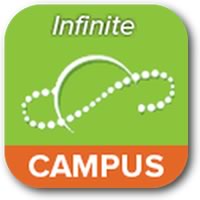 Infinite Campus is the DCSD Student Information System (SIS). This tool is used to input daily attendance, grade reporting, and communicating information to parents.
Infinite Campus is the DCSD Student Information System (SIS). This tool is used to input daily attendance, grade reporting, and communicating information to parents.
Infinite Campus Parent Portal Progress Report/Report Card Instructions
Did you know that progress reports & report cards are now available in the Infinite Campus Parent Portal? You can download and view the current progress report/report card from your computer. To get started, follow the steps below.
Note: This feature currently is not available for the Campus mobile app, so you must access it via an internet browser (Chrome or Firefox only) on your device.
Option 1:
- Go to https://www.dekalbschoolsga.org/.
- Locate the Campus Portal icon by scrolling to the bottom of the screen. Click on the icon.
- Enter the Username and Password. Click Log In.
- Next, select Documents. Then, select Custom Report Card. The report card is created as an Adobe PDF document and opens in another window.
Option 2:
- Go to https://campus.dekalb.k12.ga.us/campus/portal/dekalb.jsp.
- Select the Campus Parent option.
- Enter the Username and Password. Click Log In.
- Next, select Documents. Then, select Custom Report Card. The report card is created as an Adobe PDF document and opens in another window.
Frequently Asked Questions
Virtual Learning Technical Support Request
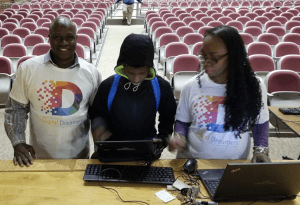
Please note, email will be the primary method of communication for a support request. Be sure to monitor your email inbox and clutter/junk closely for our support response.
NON-DCSD Students – Use the link below to submit a request to receive virtual learning technical support.
Please note, email will be the primary method of communication for a support request. Be sure to monitor your email inbox and clutter/junk closely for our support response.
Updating Your Chrome Browser
Digital Dreamers
 Digital Dreamers is a comprehensive technology program of the DeKalb County School District.
Digital Dreamers is a comprehensive technology program of the DeKalb County School District.
This program will reach every student and teacher in the district, and continue to build on the district’s vision of increasing students’ technological footprint and preparing them to be globally competitive citizens –both now and in the future.



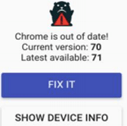 Click the blue FIX IT button. You will be taken to About Chrome OS. Then, click the Check for updates box.
Click the blue FIX IT button. You will be taken to About Chrome OS. Then, click the Check for updates box.