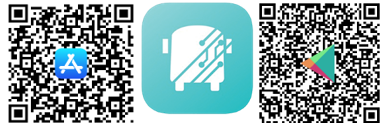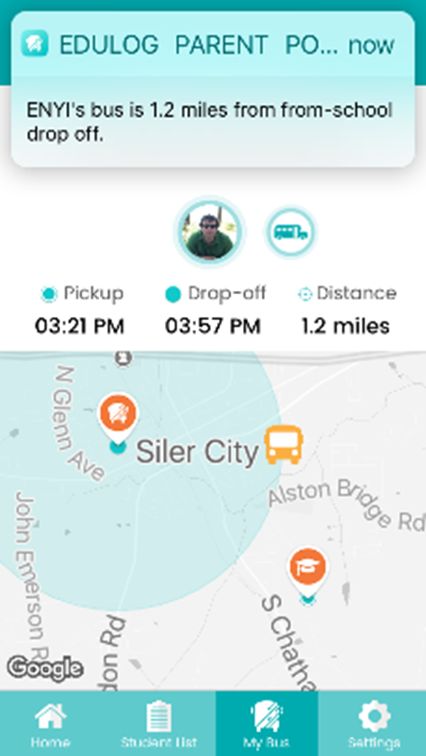Up-to-the-minute Bus Route Information
Parent/Guardian Bus Tracking Application
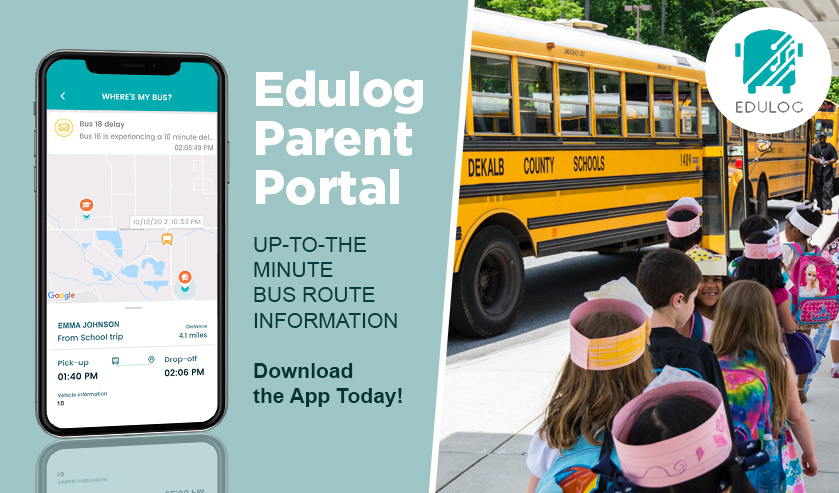
Real-Time Information About Your Child’s School Bus Transportation
Parents/Guardians – DeKalb County School District provides the Edulog Parent Portal smartphone app to help you receive information about your child’s school bus ride. It allows you to:
- access designated bus stop times and locations
- see real-time information about the location of your child’s school bus
- receive notifications when the bus is getting close
Edulog Parent Portal lets parents see the time and location planned for school bus arrival at their child’s bus stop. The app also lets them view the location of the school bus to gauge arrival times each day and sends a push notification to their smartphone when the bus enters a user-defined geographic area around the stop. Parents only receive access by registering with data unique to their child. It’s all information to help parents feel secure about their child’s trip on the school bus!
Frequently Asked Questions
DeKalb County School District Offers Edulog Parent Portal App
The DeKalb County School offers parents and guardians information about their child’s school bus ride in the free smart phone app Edulog. The app allows users s to follow their child’s bus on a real-time map and stay up-to-date with notifications when that bus nears the bus stop, the school, or a custom alert zone. Parents and guardians only receive access by registering with data unique to their child.How to Get Up and Running
- Review the “Getting Started” video
- Download the app, sign up, and check your email to authenticate
- Enter your student’s security information
- See your student’s bus stop time and location
- Locate your school bus and receive alerts
How to get started with Edulog Parent Portal
Parent Portal Infographics
Download Links
Scan this QR code with your smartphone camera to download the app, Edulog Parent Portal: 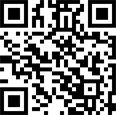 |
|
|